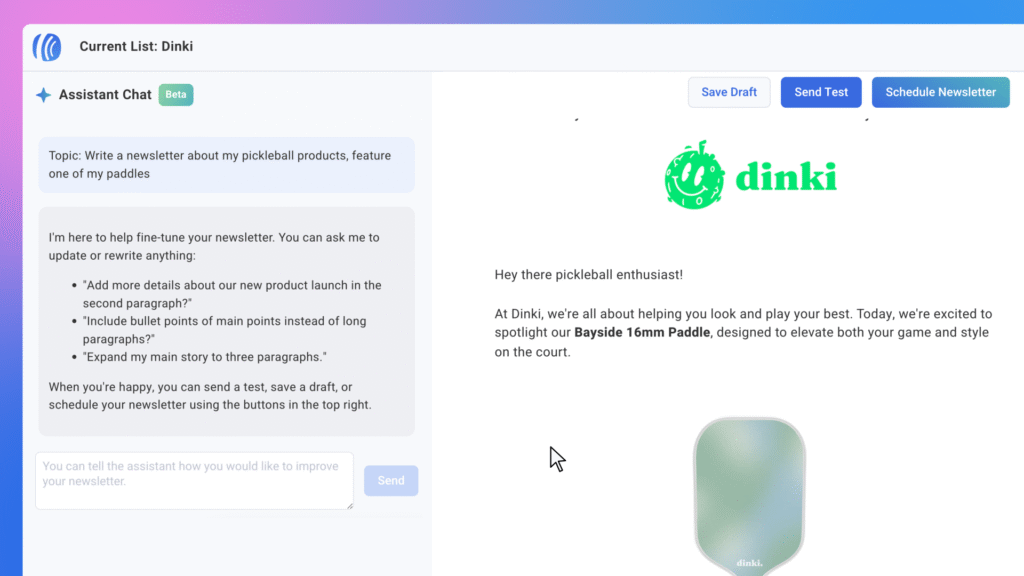
If you’re spending too much time writing emails or struggling to keep up with sending consistent newsletters, you’re not alone. For me, coming up with fresh content week after week used to feel overwhelming, especially when I was already busy running my business. AWeber’s AI Assistant changed that. Now, I have drafts ready in my own style, and I spend a lot less time staring at a blank screen. Here’s how I use AWeber’s new tool to automate my emails and create a reliable routine that saves me hours every month.
Email marketing works best when newsletters go out regularly and match my voice. That’s easy to say, but actually keeping up with writing every single week can be tough. AWeber’s AI Assistant takes over the hard part by learning my style and business details. All I have to do is review, tweak, and send. If you want to make email automation easy, here’s what you need to know about using AWeber’s AI features.
How AWeber’s AI Email Assistant Works
I started by adding my website to AWeber, and the AI immediately began analyzing my previous emails, site content, and public social posts. It uses this background info to understand my products and tone. Every week, it automatically creates a newsletter draft that sounds like me, includes my latest updates, and keeps my audience engaged without me having to start from scratch.
- Learns my voice: The assistant picks up on my typical phrases, sentence length, and general style so the emails feel natural and personal.
- Drafts content automatically: Each week, I get a fresh draft using my business’s latest info. No more scrambling for ideas.
- Sends reminders: Once the draft is ready, I receive a prompt to review and send. This helps me stay consistent with minimum effort.
- I stay in control: Every email is a draft, so I can edit, schedule, or send it immediately as I think is best that week.
What stands out the most is how the assistant actually feels like an extension of myself. It isn’t just generic copy-paste text. The more I use it, the better it gets at matching my brand. Over time, I noticed the drafts even picked up phrasing and ideas unique to my business, making each newsletter feel authentic and tailored.
Getting Started: From Setup to Your First Draft
I set up the AI Assistant by logging into my AWeber account and navigating to the assistant feature on my dashboard. The only thing I needed was my website link. After adding that, the assistant took care of scanning my pages, learning about my services, and collecting details about what I offer. This setup process was both quick and painless, saving me from entering information manually.
How I Guide the Assistant
If I have a specific topic I want for that week’s email, I just enter a short prompt. Sometimes I type a theme (such as “Monthly Sale” or “Customer Story”), and other times I just copy a link to a product. When I don’t have ideas, the assistant even suggests three relevant topics based on my business; this little feature really comes in handy when I’m stuck or need some inspiration.
These suggestions not only speed things up but often spark new ideas that help me connect better with my subscribers. If I’m running a seasonal promotion or highlighting a customer review, I simply tell the assistant, and it shapes the draft accordingly.
The Draft Creation Process
After clicking “Write My Draft,” the assistant gets to work. In less than a minute, I see a draft that already matches my brand’s language and looks like something I’d write myself. Here’s what happens:
- The assistant analyzes my website and chosen topic.
- It writes a draft in my tone, showing off recent products, stories, events, or updates.
- The result is a nearly finished newsletter, even with images if I ask for them.
If you want to get the best results, make sure your website URL is up to date in your AWeber List Settings. That lets the assistant learn about any new services or updates you’ve added, and helps the AI really stay in sync with your business as it changes.
Reviewing, Editing, and Finalizing Your Email
Once my draft is ready, I go through it right in the AWeber interface. I can scroll through and make small tweaks to wording or content if needed. The real magic comes from the built-in chat. You can simply tell the assistant what you want changed, and it rewrites that section for you. I often use commands like “Change the featured product section to [another product],” “Add a short intro about my new service,” or “Make the tone a bit more playful.”
If I prefer doing things manually, I can also edit the text, bold or italicize points, and add more links, videos, or calls to action. Everything is right there in the editor, so I never have to leave the page or juggle between tools. The process is smooth and efficient, letting me keep my newsletters on-brand and appealing each week.
Next Steps: Saving and Scheduling
Once I’m happy with how my newsletter looks, I save the draft. AWeber moves it into my usual message editor. From there I can apply templates, add extra images or blocks, and set up smart content. It takes just a few clicks to schedule my newsletter for a specific day and time. I can also choose which segment of my list should get it, helping each message stay targeted and relevant.
This workflow takes the pressure off every week. Instead of feeling rushed to fill a blank page, I focus on quick edits and hitting send, giving me a steady rhythm and more peace of mind in my marketing efforts.
Automatic Weekly Drafts: Make Consistency Simple
One super helpful feature is the option to turn on automatic drafts. If I want, the AI Assistant will email me a new draft every week. There’s no need to remember to start the process myself. I can reply to those emails with any changes I need, and the assistant updates my draft for review. This is a game-changer when I’m busy or traveling since my newsletter routine stays smooth no matter what else is going on.
How to Enable Automatic Drafts
- Open the Assistant Settings inside AWeber.
- Toggle the option for “Automatically email drafts each week.”
- From then on, you get a draft in your inbox at the same time weekly, ready to review and send.
This small step keeps me in the habit of regular communication, even if my schedule changes from week to week. The ability to preview, suggest edits, and schedule emails straight from these drafts makes staying in touch with my audience easier than ever.
What Makes AWeber’s AI Assistant Different
I’ve tried other ways to automate emails, but most end up sounding bland or generic. AWeber’s AI Assistant stands out because of how well it learns my personal writing style. Every email draft feels like something I’d actually send, not just filler content.
- It saves me hours every month since I’m not writing from zero anymore.
- My audience gets newsletters that match my brand, so engagement and open rates stay strong.
- I’m able to spend more time on growing my business and connecting with clients.
I read feedback from other users who cut their email prep time by seventy percent. My own experience matches that. I finish drafts way faster and spend much less effort keeping up a regular schedule. The AI Assistant’s ability to make emails feel genuine keeps my subscribers interested and builds lasting connections.
Common Questions & Quick Tips
Do I have to use the email as is?
No, every draft is just a starting point. Edit anything you want, add new sections, or ask the assistant to tweak things until it matches your goals for the week.
What if my business changes or I launch a new product?
Update your website and product pages. The AI Assistant spots changes and starts using your new info in future drafts, helping your marketing stay up to date with minimal extra effort.
How does the assistant know my writing style?
It reviews past emails, your site content, and public social posts to find patterns in your language, structure, and preferences. By analyzing this material, it creates drafts that echo your personal tone and messaging.
Start Automating Your Emails Today
Adding AWeber’s AI Email Assistant to my workflow helped me stay consistent with newsletters and spend way less time on content creation. If you’re ready to take the stress out of email marketing and actually enjoy connecting with your audience, give it a try. All it takes is plugging in your website. The assistant handles the rest, delivering drafts in your voice every week. You save time, look more professional, and never need to worry about what to write next.
AWeber’s AI tools keep improving as more users jump in and offer feedback, so you can count on better drafts and smarter suggestions as time goes on. Even if you’re new to email marketing, this assistant makes it simple to build and maintain relationships with your subscribers.
Your Action Checklist:
- Add your website to AWeber and open the AI Assistant.
- Request your first draft or select a suggested topic; you don’t have to brainstorm alone.
- Edit or ask the assistant for changes to fine-tune your message.
- Turn on automatic drafts to stay on schedule even when you’re busy.
- Send or schedule your newsletter and enjoy extra time in your week!
Ready to automate your emails? Try out AWeber’s AI Assistant and see the time savings and peace of mind for yourself.
